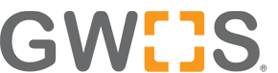Saving data from the GroundWork Bootable ISO
June 28, 2007 - 5:51 pmI’ve uploaded a new version of the GroundWork Open Source bootable ISO (Monday, July 2, on SourceForge, file name groundwork-monitor-CD-5.1.0.x86.iso (http://sourceforge.net/project/platformdownload.php?group_id=160654&sel_platform=1491)) where I’ve added a rudimentary capability to save data from a running bootable ISO to a USB memory stick. Instructions on getting data out of a running instance of the bootable ISO and onto a USB memory stick are outlined below.
These instructions may seem a little convoluted, esp. to a non-Linux person, but remember that the ISO’s supposed to run entirely from the CD and RAM and never access local “permanent” storage.
0) Insert your USB stick, it should show up on the CentOS gnome desktop. Make sure it has sufficient free space: copying took about 20MB on my test, so figure 30MB should be plenty.
1) Open a terminal window: Applications -> System Tools -> Terminal
2) Become root by typing “su -” (the CDs default root password is blank)
3) Type the command df -h: this will show all the filesystems available. Pick out your USB stick (based on its memory size), it will probably be /dev/sdb1, and it will already be mounted.
4) Unmount the USB stick: type “umount /dev/sdb1″ (or whatever “sdbX” your USB stick shows up as)
5) Copy any files, folders, etc. you want to offload into /home using cp, tar, or cpio.
(I’ll add a complete list of GroundWork files to transfer here eventually, check the forums in the meantime: there are several postings on the configuration files to save.)
UPDATE: All the hosts and service definitions are in the monarch database, a copy of which is created when you hit the “backup” button. The directory to which the monarch<datestamp>.sql file is written is /usr/local/groundwork/monarch/backup/<datestamp>
You may also wish to dump the foundation database and the dashboard database for historical data, and perhaps to save the rrds in /usr/local/groundwork/rrd.
6) Select ->Save Local Data<- from the Applications menu
7) When prompted for the partition, specify your USB stick’s partition that you unmounted before, e.g. /dev/sdb1/
A bunch of stuff gets saved in addition to /home, I haven’t figured out how to simplify that yet.
![]() Remove your USB stick, put in another machine, retrieve your data.
Remove your USB stick, put in another machine, retrieve your data.
This might work to the local hard drive too, but I haven’t verified that yet. For example, I’ve heard that it won’t work to a Windows NTFS file system. I tested this on a Dell Laptop with a native Windows hard drive and couldn’t retrieve any files when I returned to Windows. It might work on a UNIX-formatted file system: let me know if you try this and what the result is.